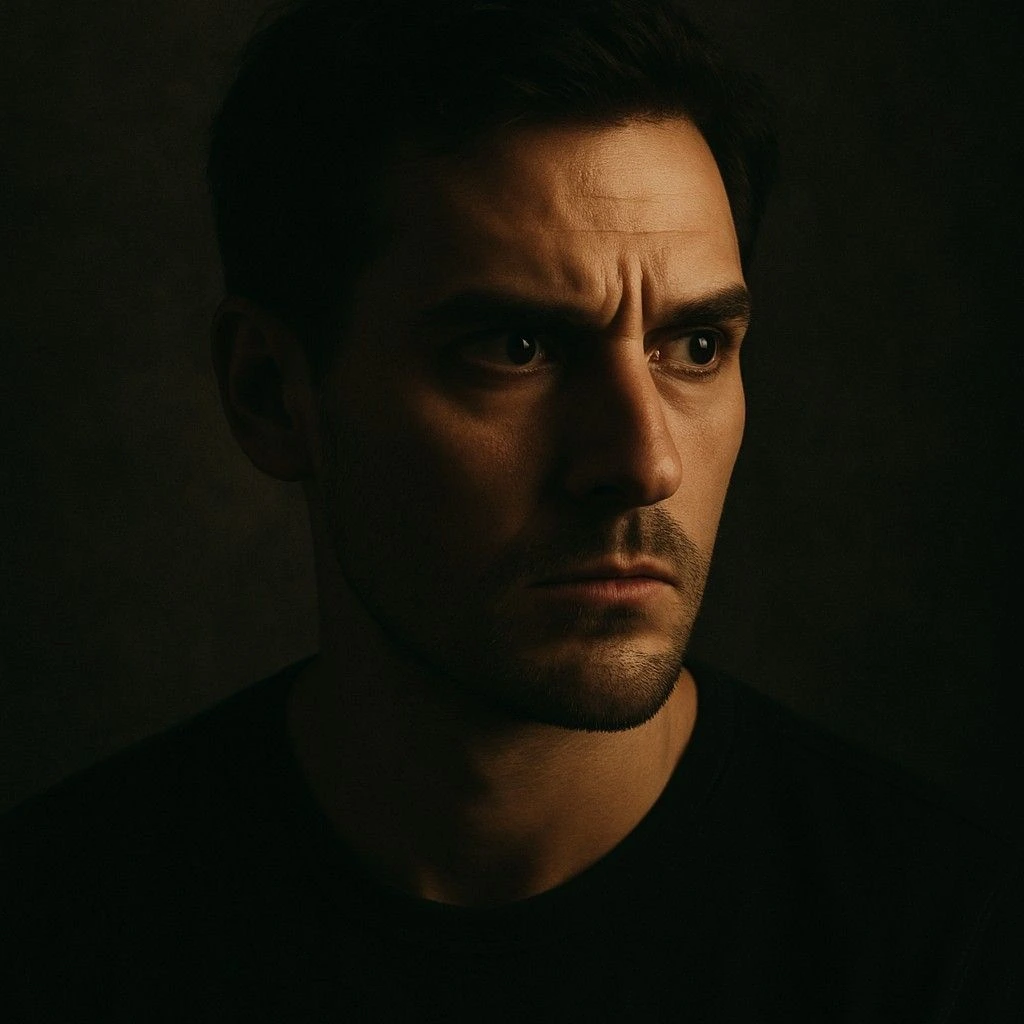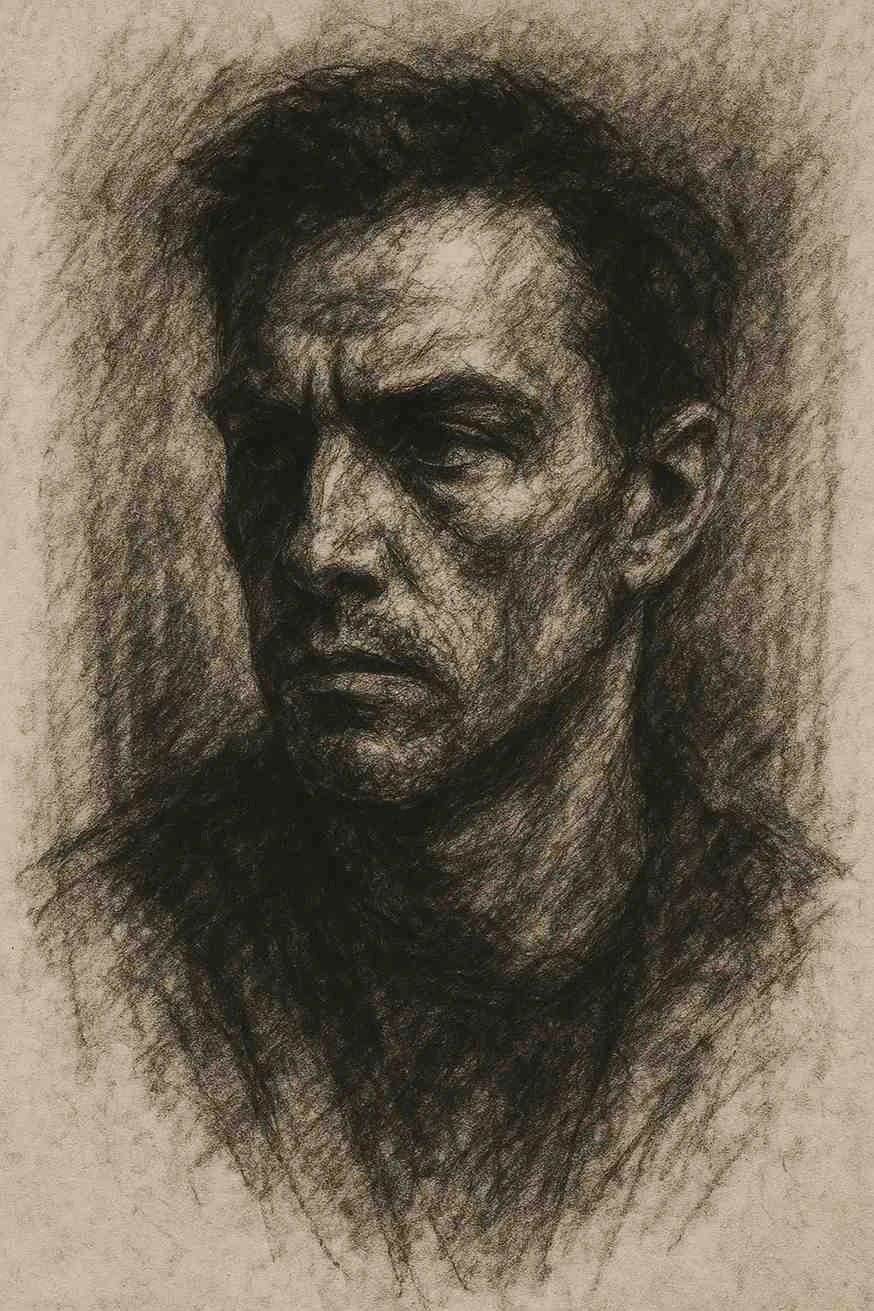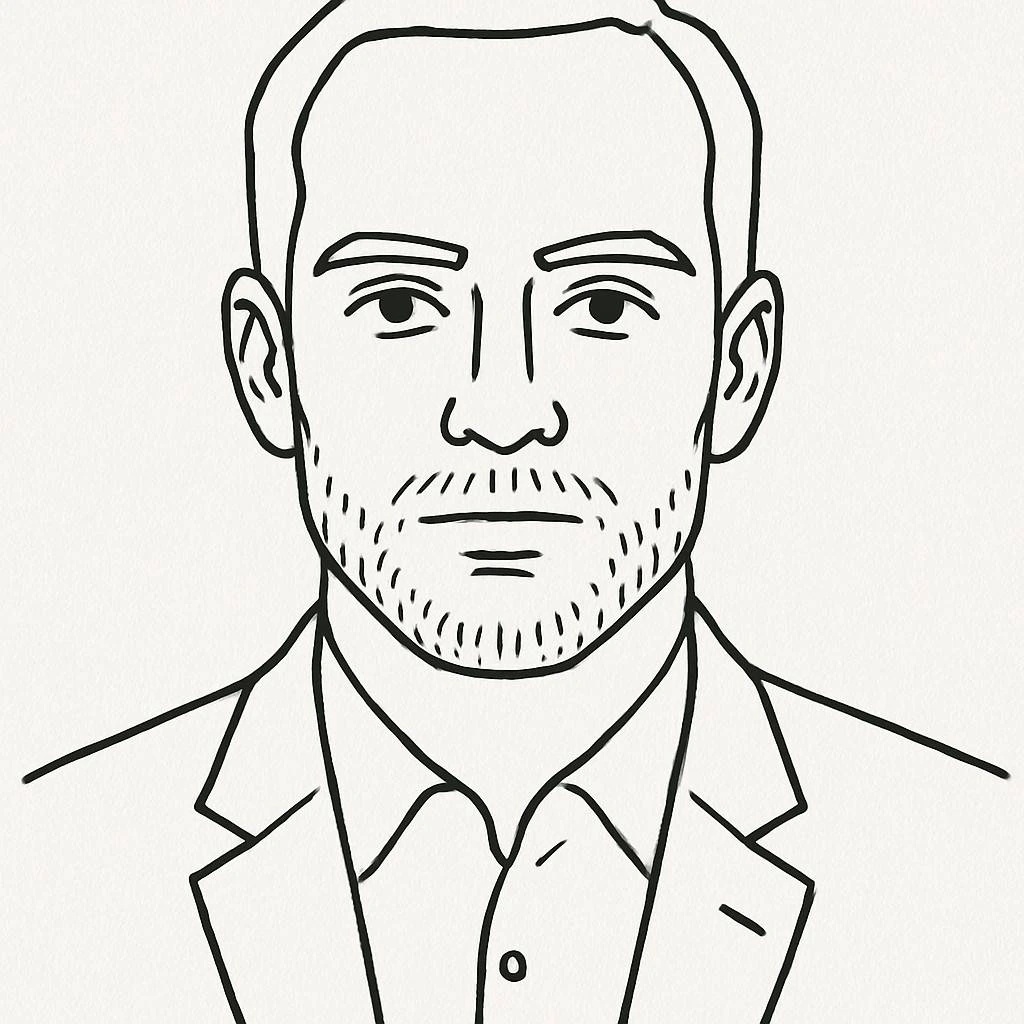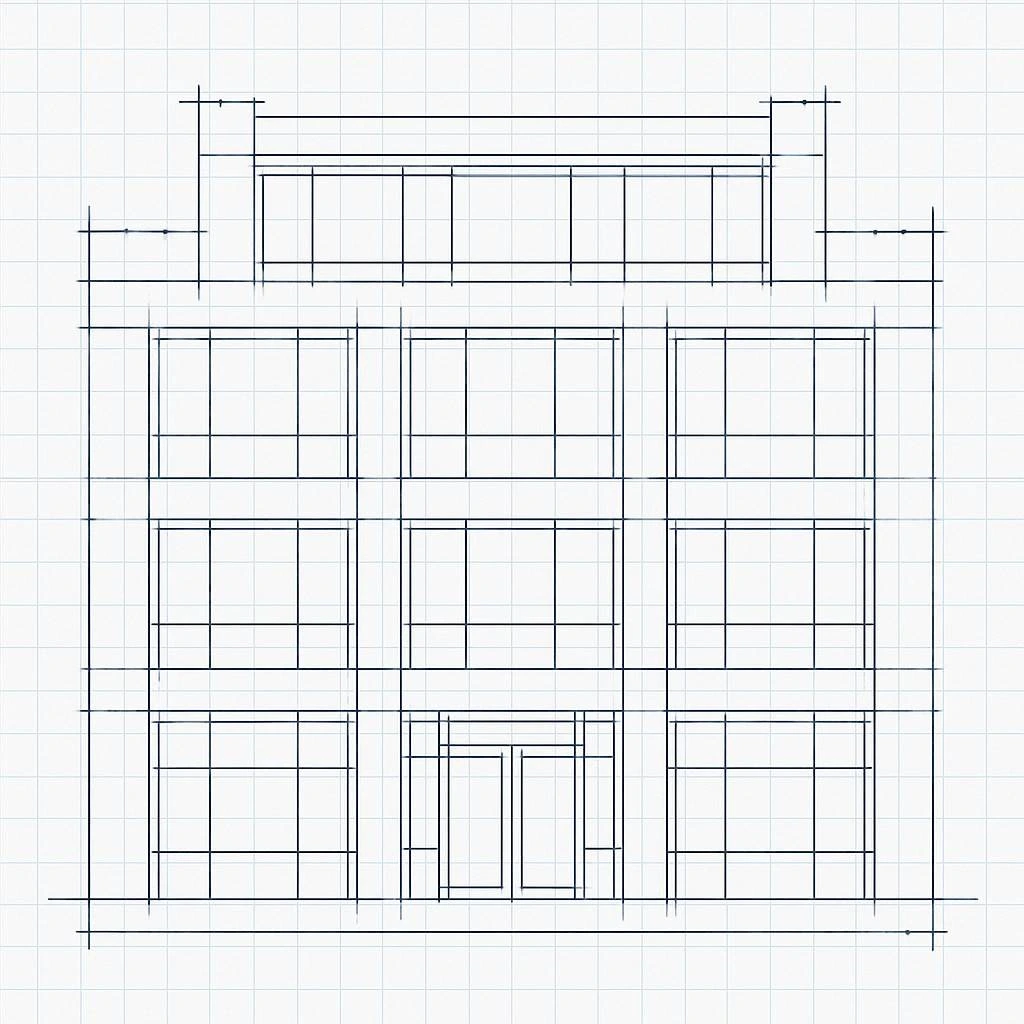How to Turn a Photo into a Sketch with AI
The first time I saw an AI-generated pencil sketch of a photo I’d taken on my phone, I honestly felt a little weirded out. Not because it looked fake — quite the opposite. It looked too real. The subtle grain of the pencil, the feathering around the edges, the way it mimicked the pressure of an actual graphite stroke — it reminded me of the years I spent in art school, trying to master those exact techniques by hand.
That was about three years ago. Since then, I’ve tested just about every AI photo to sketch tool out there — some incredible, others... well, let’s just say, less so. But along the way, I’ve learned what separates a gimmick from a genuinely useful creative tool — and I’d love to share that with you.
So, What Does an AI Photo to Sketch Tool Actually Do?
Let’s not sugarcoat it — most people think this kind of thing is a “filter.” Upload a photo, slap a line-art overlay on it, boom — sketch. Right?
But the best tools don’t just overlay lines. They analyze form. They understand shading. And they do something I used to spend hours on: identify what not to draw.
At the core, these tools use deep learning — mostly convolutional neural networks — trained on thousands of sketches and real drawings. When you upload a photo, the AI breaks it down into edges, contrast areas, and depth layers. Then it reconstructs the image in the visual language of your chosen style: pencil, ink, charcoal, cartoon, watercolor.
The result? Something that doesn’t just “look sketched” — it feels like it was sketched by hand.
What Makes One Tool Better Than Another?
I’ve spent more time than I’d care to admit comparing sketch converters side-by-side. Here’s what I look for:
- Edge sensitivity: Does it pick up subtle details like hair strands and fabric folds?
- Shading realism: Does the shading follow the lighting of the original photo?
- Line weight: Are the lines dynamic — thick where shadows fall, thin where light hits?
- Style fidelity: Can you actually tell if it’s pencil vs. charcoal vs. ink?
A standout AI sketch converter doesn’t just process your photo — it interprets it like a human artist would.
Tips for Getting the Best AI Sketch Results
Here's the thing: even the best AI needs good input. You wouldn’t try to sketch from a pixelated, backlit selfie — and neither should your AI. After dozens of tests, here are a few simple ways to help your sketch come out clean and crisp:
- Use a clear, high-res photo: 1500px or more is ideal. Avoid compression artifacts.
- Portraits work beautifully: Front-facing shots with soft lighting deliver the most lifelike sketches.
- Background matters: A plain background helps the subject stand out in the sketch.
- Try multiple styles: I often test pencil, ink, and cartoon styles on the same image — you'd be surprised what works.
Also, don’t be afraid to crop. Some of the best results I’ve seen came from tightly cropped portraits that let the AI focus on facial features and light transitions.
Real-World Uses: More Than Just Fun Filters
One of my clients, a children’s book illustrator, used an AI sketch converter to draft character concepts — not to replace her work, but to accelerate her creative process. She told me it gave her “a jumping-off point when the page felt empty.”
Another use case? Gifts. I’ve seen people use AI-generated sketches as anniversary presents, pet memorials, framed decor, or even tattoo references. One guy printed a pencil sketch of his late dog onto a canvas with a quote. Not a dry eye at that gallery.
The Best Free Sketch Converter I’ve Used
Look, there are dozens of apps out there promising to convert your photo to a pencil drawing online — but most are either paywalled, watermarked, or barely functional. The one I keep coming back to is the tool on imgedit.ai. Why?
- Fast rendering (under 5 seconds)
- Multiple styles: pencil, charcoal, watercolor, ink
- No signups, no spam, no watermarks
- Export in HD — actually printable quality
It’s the rare combo of power + simplicity. As a designer, that matters. I don’t want to fight with UI or wait 2 minutes for every preview.
Ready to Try It?
If you’ve never seen your photo transformed into a sketch, go give it a try. It’s free, it’s fast, and honestly — it might just surprise you. Upload a portrait, pick a style, and click “Convert.”
The result? A one-of-a-kind image that feels handmade, even if it came from code.
→ Try the AI Photo to Sketch Tool now